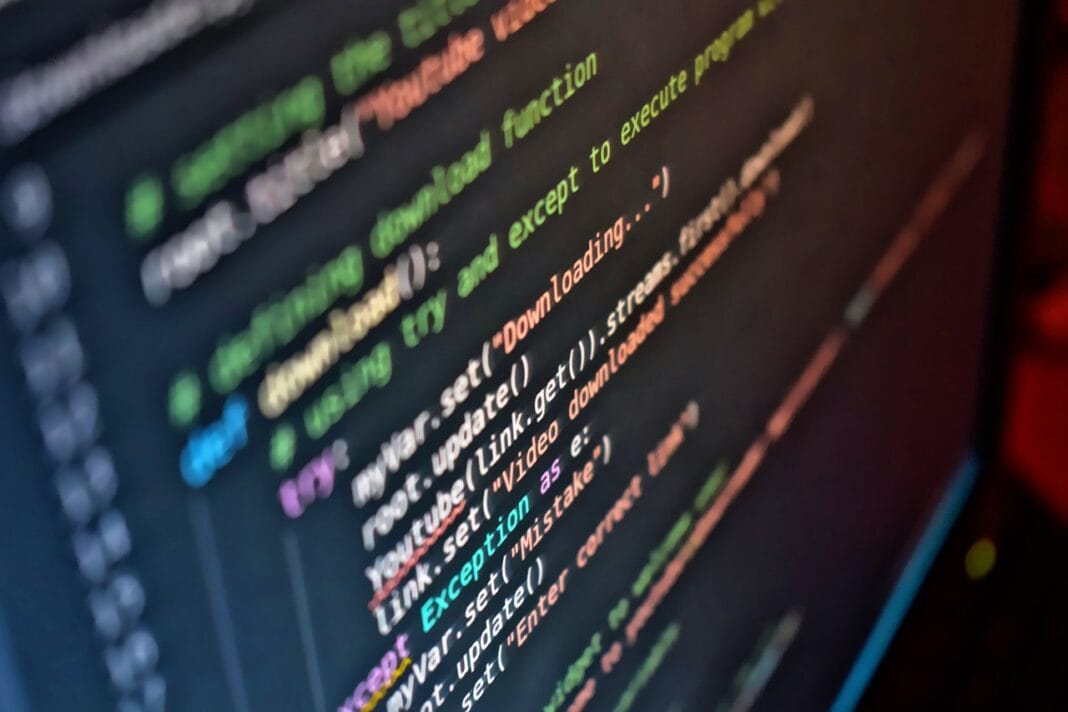Ready to transform your smartphone photos from snapshots to stunning works of art? In today’s digital age, high-quality photo editing is no longer confined to professionals with expensive software. A plethora of powerful and user-friendly photo editing apps are readily available, empowering anyone to enhance their images and share them with the world. Whether you’re looking to correct imperfections, add creative effects, or simply brighten up your pictures, this guide will navigate you through the best photo editing apps on the market and provide tips for making the most of them.
Why Use Photo Editing Apps?
Enhancing Visual Appeal
Photo editing apps provide a toolkit for elevating the overall visual appeal of your images. They go beyond basic adjustments, allowing you to fine-tune details and create impactful photos.
- Correcting Imperfections: Remove blemishes, reduce noise, and fix color casts.
- Adding Depth and Dimension: Adjust contrast, highlights, and shadows to bring out the details in your photos.
- Creating a Specific Mood: Use filters, color grading, and other effects to set the desired tone. For example, a warm filter can create a cozy, inviting feel, while a cool filter can evoke a sense of calmness and tranquility.
Boosting Your Social Media Presence
In the visually-driven world of social media, captivating images are essential for grabbing attention and building a strong online presence. Photo editing apps are instrumental in making your posts stand out.
- Creating Consistent Branding: Utilize the same filters and editing styles across all your posts to maintain a cohesive and recognizable brand aesthetic.
- Highlighting Key Features: Crop and adjust your photos to draw attention to the most important elements, ensuring they capture your audience’s interest instantly.
- Engaging Your Audience: High-quality, visually appealing content is more likely to be shared and commented on, leading to increased engagement and visibility. Studies show that images with thoughtful editing receive up to 30% more engagement on platforms like Instagram.
Mobile Convenience and Accessibility
The beauty of photo editing apps lies in their accessibility and convenience. You can edit your photos on the go, without needing to be tied to a desktop computer.
- Instant Editing on the Go: Capture, edit, and share photos directly from your smartphone or tablet.
- User-Friendly Interfaces: Most apps feature intuitive controls and tutorials, making it easy for anyone to get started, regardless of their skill level.
- Free or Affordable Options: Many excellent photo editing apps are available for free or at a fraction of the cost of professional desktop software.
Top Photo Editing Apps for Mobile
Adobe Lightroom Mobile
Lightroom Mobile is a powerhouse for serious photo editors. It’s a free app that allows you to import, organize, and edit your photos with ease.
- Key Features:
Professional-grade editing tools: Exposure, contrast, highlights, shadows, color grading, and more.
Presets: Apply pre-designed looks to your photos with a single tap.
Selective Adjustments: Target specific areas of your photo for precise editing.
Cloud Syncing: Seamlessly sync your photos and edits across all your devices.
- Practical Example: Use the “Dehaze” slider to reduce atmospheric haze and bring out the clarity in landscape photos. This is particularly useful when shooting on cloudy or foggy days.
- Pro Tip: Experiment with custom presets to develop your own unique editing style. Share them with friends or even sell them online.
Snapseed
Developed by Google, Snapseed is a free, powerful, and surprisingly versatile photo editing app that offers a range of sophisticated tools.
- Key Features:
Healing Brush: Remove blemishes and distractions seamlessly.
Selective Adjustments: Precisely edit specific areas of your photo using control points.
Double Exposure: Create stunning effects by blending two images together.
Filters: A wide selection of classic and creative filters.
- Practical Example: Use the “Structure” tool to add texture and detail to your images, making them pop. Be careful not to overdo it, as too much structure can lead to a harsh, unnatural look.
- Pro Tip: Snapseed’s Stacks feature allows you to save your editing workflow and apply it to other photos, saving time and ensuring consistency.
VSCO
VSCO is known for its film-inspired filters and its emphasis on creating a consistent aesthetic.
- Key Features:
Film-Emulation Filters: Recreate the look of classic film stocks.
Advanced Editing Tools: Fine-tune exposure, contrast, and color.
VSCO Community: Share your photos and connect with other creatives.
HSL Tool: Precise control over the hue, saturation, and luminance of individual colors.
- Practical Example: Use VSCO’s A6 filter for a warm, vintage look. Adjust the filter strength to achieve the desired effect.
- Pro Tip: Explore the VSCO community to find inspiration and learn new editing techniques.
Afterlight
Afterlight is another popular photo editing app known for its clean interface and unique filters.
- Key Features:
130+ Filters: A diverse range of filters to suit any style.
Text Tool: Add text overlays to your photos.
Dust & Light Leaks: Add realistic imperfections for a vintage feel.
Fusion: Create and save your own filter combinations.
- Practical Example: Use Afterlight’s “Double Exposure” tool in conjunction with a texture overlay to add visual interest to your images.
- Pro Tip: Experiment with Afterlight’s “Grain” tool to add a subtle, film-like texture to your photos.
Editing Techniques & Tips
Mastering Basic Adjustments
Before diving into filters and effects, it’s crucial to master the basic adjustments that can significantly improve your photos.
- Exposure: Adjust the overall brightness of your image.
- Contrast: Enhance the difference between the light and dark areas.
- Highlights: Control the brightness of the brightest areas.
- Shadows: Control the brightness of the darkest areas.
- White Balance: Correct color casts and ensure accurate colors. Adjusting temperature (warm/cool) and tint (green/magenta) can make a big difference.
- Practical Example: If your photo is underexposed, increase the exposure slider to brighten it up. If it’s overexposed, decrease the exposure to recover details.
Using Filters Effectively
Filters can quickly transform the look and feel of your photos, but it’s essential to use them judiciously.
- Subtlety is Key: Avoid overusing filters, as they can often look artificial and detract from the overall quality of your image.
- Experiment with Different Filters: Try out various filters to find the ones that best suit your style and the specific subject matter of your photo.
- Adjust Filter Strength: Most apps allow you to adjust the intensity of the filter, giving you more control over the final result. Lowering the filter strength usually creates a more natural and appealing look.
- Practical Example: If you’re using a black and white filter, try adjusting the contrast and brightness to create a more dramatic effect.
Color Correction and Grading
Color correction and grading are essential for achieving a professional-looking result.
- Correcting Color Casts: Use the white balance tool to remove unwanted color casts and ensure accurate colors.
- Adjusting Individual Colors: Use the HSL (Hue, Saturation, Luminance) tool to fine-tune individual colors in your image.
- Creating a Color Palette: Choose a limited color palette to create a cohesive and visually appealing look.
- Practical Example: If your photo has a blue color cast, increase the temperature (warmth) to neutralize it.
Advanced Editing Features
Working with Layers
Some photo editing apps, like PhotoLayers and Pixelmator, offer layer-based editing, allowing you to combine multiple images and effects.
- Blending Modes: Experiment with different blending modes to create unique effects when combining layers.
- Masks: Use masks to selectively apply effects to specific areas of your photo.
- Practical Example: Create a double exposure effect by combining two images on separate layers and using a blending mode like “Screen” or “Multiply.”
Retouching and Healing Tools
Retouching tools are essential for removing blemishes, wrinkles, and other imperfections.
- Healing Brush: Use the healing brush to seamlessly remove distractions from your photos.
- Clone Stamp: Use the clone stamp to copy pixels from one area of your photo to another.
- Frequency Separation: A more advanced technique for smoothing skin while preserving texture. Requires understanding of advanced editing concepts.
- Practical Example: Use the healing brush to remove a stray hair from someone’s face or to get rid of unwanted objects in the background.
Understanding Histograms
A histogram is a visual representation of the tonal range of your image, showing the distribution of pixels from dark to light.
- Analyzing Your Image: Use the histogram to identify areas of overexposure or underexposure.
- Adjusting Exposure and Contrast: Use the histogram as a guide to adjust the exposure and contrast of your image for optimal results.
- Practical Example: If the histogram is skewed to the left, your image is likely underexposed. If it’s skewed to the right, it’s likely overexposed.
Conclusion
With the vast array of photo editing apps available, anyone can transform their ordinary snapshots into captivating images. By understanding the basics of photo editing, mastering essential techniques, and exploring advanced features, you can unlock your creative potential and elevate your photography to the next level. So, download a few apps, experiment with different tools, and start crafting your visual masterpieces today! Don’t be afraid to play around and find your own unique style. Happy editing!