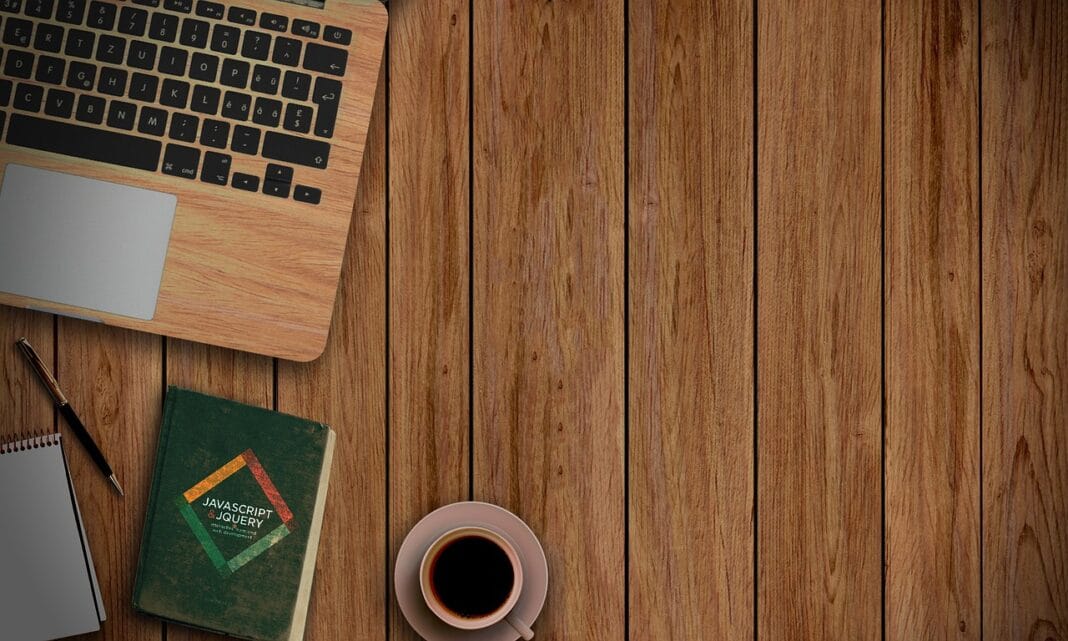The world of photo editing has exploded, moving far beyond professional studios and expensive software. Now, a vast array of powerful and user-friendly photo editing apps are readily available on our smartphones and tablets, empowering anyone to enhance, transform, and share their visual stories. Whether you’re a social media enthusiast, a budding photographer, or simply someone who wants to make their memories look their best, understanding the landscape of photo editing apps is crucial. This guide dives deep into the best options available, offering insights into their features, benefits, and how to choose the right one for your needs.
Top Photo Editing Apps for Mobile Devices
The mobile photo editing app market is saturated, making it difficult to discern the best options. Here’s a curated list of some of the leading apps, catering to different skill levels and editing needs.
Feature-Rich Powerhouses: Adobe Lightroom Mobile and Snapseed
- Adobe Lightroom Mobile: A staple for many photographers, Lightroom Mobile offers a comprehensive suite of editing tools, including:
Presets: One-click adjustments for various styles (e.g., vintage, black and white). You can also create and save your own.
Advanced Color Correction: Fine-tune hue, saturation, and luminance (HSL) for precise color control.
Selective Adjustments: Target specific areas of your image with brushes, radial gradients, and linear gradients.
Cloud Sync: Seamlessly sync edits across desktop and mobile devices (requires a subscription for some features).
Raw Photo Editing: Edit raw files from your DSLR or mirrorless camera directly on your phone, unlocking maximum image quality.
Example: You can use Lightroom’s selective adjustment tool to brighten just the sky in a landscape photo without affecting the rest of the image. The Pro version allows for masking which is incredibly powerful.
- Snapseed: A free and incredibly powerful app from Google, Snapseed provides a wide range of tools, including:
Healing Tool: Remove blemishes, distractions, and imperfections with ease.
HDR Scape: Create stunning HDR effects with adjustable parameters.
Selective Tool: Precisely target specific areas for adjustments.
Perspective Correction: Fix skewed lines and angles in architectural photos.
Double Exposure: Creatively blend two images together.
Example: Use Snapseed’s “Healing” tool to quickly remove a distracting object from a street photo.
User-Friendly Options: VSCO and PicsArt
- VSCO: Known for its aesthetic filters and community focus, VSCO is excellent for creating a consistent look.
Film-Inspired Presets: Recreate the look of classic films with VSCO’s extensive library of presets.
Basic Editing Tools: Fine-tune exposure, contrast, temperature, and more.
Community Features: Share your photos and connect with other creatives.
Subscription Model: Access to the full library of presets and tools requires a subscription.
Example: Apply a VSCO filter like “A6” to give your photo a soft, film-like appearance.
- PicsArt: A versatile app offering both photo editing and creative design tools.
Collage Maker: Create eye-catching collages with various layouts and backgrounds.
Stickers and Text: Add fun stickers and customized text to your photos.
Drawing Tools: Unleash your creativity with drawing tools and brushes.
AI-Powered Tools: Remove backgrounds, enhance photos, and more with AI.
Example: Use PicsArt to create a promotional graphic for your business by combining a product photo with text and stickers.
Essential Editing Techniques and Tools
Mastering a few fundamental photo editing techniques can dramatically improve your images.
Exposure and Contrast Adjustments
- Exposure: Controls the overall brightness of the image. Increase for underexposed photos, decrease for overexposed photos.
- Contrast: Adjusts the difference between the brightest and darkest areas. Increasing contrast makes the image more punchy and vibrant.
Example: If your photo looks dull and flat, try increasing the contrast and slightly boosting the exposure.
Color Correction and White Balance
- White Balance: Corrects color casts caused by different lighting conditions (e.g., sunlight, artificial light).
- Temperature: Adjusts the overall warmth or coolness of the image.
- Tint: Corrects for green or magenta color casts.
Example: If your photo taken indoors under fluorescent lights has a greenish tint, adjust the white balance towards a warmer temperature and reduce the tint to balance it out.
Cropping and Straightening
- Cropping: Improves composition by removing distractions and focusing on the main subject. The rule of thirds is a helpful guide.
- Straightening: Corrects tilted horizons and skewed lines.
Example: If your landscape photo has a slightly crooked horizon, use the straightening tool to create a more visually appealing image.
Choosing the Right App for Your Needs
Selecting the best photo editing app depends on your skill level, editing goals, and budget.
Assessing Your Skill Level
- Beginner: Start with user-friendly apps like PicsArt or VSCO that offer simple interfaces and easy-to-use presets.
- Intermediate: Explore Lightroom Mobile or Snapseed for more advanced editing capabilities and control.
- Advanced: Consider investing in a professional desktop software like Adobe Photoshop for unparalleled control and features (Lightroom mobile can still be used for on-the-go editing).
Defining Your Editing Goals
- Social Media: Focus on apps with quick and easy filters, collage makers, and social sharing options.
- Professional Photography: Prioritize apps with advanced color correction, raw photo editing, and selective adjustment tools.
- Creative Design: Choose apps with drawing tools, sticker libraries, and text customization options.
Considering Your Budget
- Free Apps: Snapseed is a fantastic free option with surprisingly powerful features.
- Subscription-Based Apps: Adobe Lightroom Mobile and VSCO offer premium features through a subscription model. Assess if these features justify the cost for your usage.
- One-Time Purchase Apps: Some apps offer a one-time purchase for access to all features, providing a cost-effective alternative to subscriptions.
Optimizing Your Workflow for Mobile Editing
Efficient mobile editing requires a streamlined workflow and a few helpful tips.
Shooting in RAW Format
- Benefits: RAW files retain more image data, allowing for greater flexibility in editing and recovering details in highlights and shadows.
- Limitations: RAW files are larger than JPEG files, so they require more storage space. Not all phones natively support RAW files; you may need to use a separate app.
Utilizing Presets and Templates
- Consistency: Presets can help you create a consistent look across your photos.
- Time-Saving: Apply presets as a starting point and then fine-tune the adjustments to your liking.
Saving and Exporting Your Edits
- File Format: Choose the appropriate file format for your intended use. JPEG is suitable for web sharing, while TIFF is better for print.
- Resolution: Export at a high resolution to maintain image quality, especially if you plan to print your photos.
Conclusion
Photo editing apps have revolutionized the way we capture and share our world. By understanding the features and capabilities of different apps, mastering essential editing techniques, and optimizing your workflow, you can unlock the full potential of mobile photo editing and create stunning visuals that tell your story. Whether you’re a casual user or a seasoned professional, there’s a photo editing app out there to meet your needs and elevate your photography game. Experiment, explore, and find the apps and techniques that work best for you.