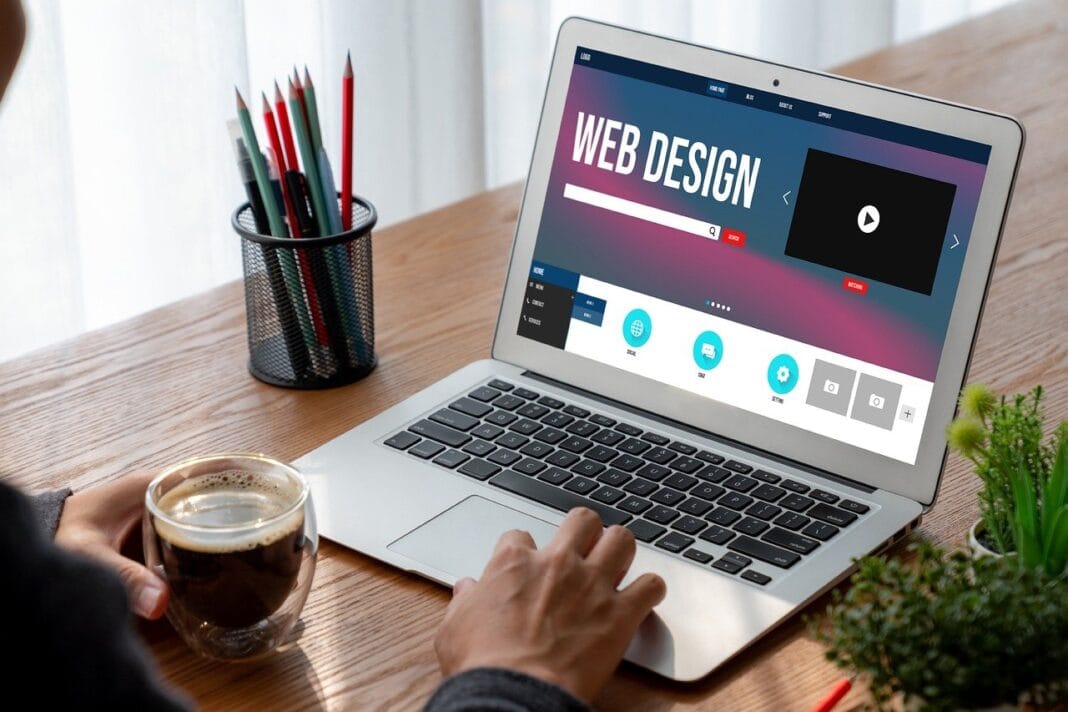Planning your day, coordinating meetings, and remembering important deadlines can feel like a juggling act. Luckily, we live in the age of digital calendars, powerful tools designed to streamline your schedule and boost your productivity. Choosing the right calendar app, however, can be overwhelming. This comprehensive guide explores the landscape of calendar apps, offering insights and tips to help you find the perfect fit for your needs, whether you’re a busy professional, a student, or simply someone looking to stay more organized.
Why You Need a Calendar App
Increased Productivity and Time Management
Calendar apps are more than just digital replacements for paper planners; they’re powerful tools that can significantly improve your productivity and time management skills. By visually organizing your schedule, you gain a clear overview of your day, week, or month, allowing you to prioritize tasks and allocate your time effectively. Studies have shown that individuals who use digital calendars report a 15-20% increase in productivity.
- Better Time Blocking: Dedicate specific blocks of time to different tasks, preventing them from bleeding into other areas of your day. For example, block off 9-11 AM for focused work on a project and 2-3 PM for responding to emails.
- Improved Task Management: Integrate your to-do list with your calendar, assigning deadlines and ensuring that tasks don’t fall through the cracks.
- Reduced Stress: Knowing exactly what’s on your plate and having a clear plan can significantly reduce stress and anxiety associated with managing multiple responsibilities.
Enhanced Collaboration and Coordination
Modern calendar apps excel at facilitating collaboration and coordination, making them essential for teams and individuals working together on projects. Sharing calendars allows everyone to stay informed about availability, deadlines, and important events.
- Shared Calendars: Easily share your calendar with colleagues, family members, or clients, allowing them to see your availability and schedule meetings accordingly.
- Meeting Scheduling Tools: Some calendar apps include built-in meeting scheduling tools that automate the process of finding a mutually convenient time for all participants. Tools like Calendly or Doodle integrate directly.
- Event Reminders and Notifications: Stay on top of deadlines and avoid missed appointments with customizable reminders and notifications that can be delivered via email, SMS, or push notifications.
Streamlined Scheduling and Reminders
Forget scribbled notes and easily forgotten appointments. Calendar apps offer streamlined scheduling and reminder features to keep you on track.
- Recurring Events: Easily schedule recurring events, such as weekly meetings, gym sessions, or bill payments, without having to manually enter them each time.
- Customizable Reminders: Set multiple reminders for important events, ensuring that you have ample time to prepare. For example, set a reminder one day before a doctor’s appointment and another reminder one hour before.
- Location-Based Reminders: Some apps offer location-based reminders, triggering notifications when you arrive at or leave a specific location.
Key Features to Look For in a Calendar App
Cross-Platform Compatibility and Syncing
One of the most important features to consider is cross-platform compatibility and seamless syncing across all your devices. You should be able to access your calendar from your smartphone, tablet, computer, and any other devices you use regularly.
- Multi-Device Support: Ensure that the app supports your preferred operating systems (iOS, Android, Windows, macOS, etc.).
- Cloud-Based Syncing: Choose an app that uses cloud-based syncing to automatically update your calendar across all your devices in real-time.
- Offline Access: Look for apps that allow you to view and edit your calendar even when you’re offline. Changes will sync automatically once you reconnect to the internet.
Integration with Other Apps and Services
A good calendar app should integrate seamlessly with other apps and services that you use regularly, such as email, to-do list apps, and project management tools. This integration can significantly streamline your workflow and save you time.
- Email Integration: Connect your calendar to your email account to automatically add events from emails to your calendar.
- To-Do List Integration: Integrate your calendar with a to-do list app like Todoist or Microsoft To Do to manage your tasks and deadlines in one place.
- Video Conferencing Integration: Integrate your calendar with video conferencing platforms like Zoom, Google Meet, or Microsoft Teams to easily schedule and join virtual meetings.
Customization Options and User Interface
The user interface and customization options can significantly impact your overall experience with a calendar app. Choose an app that offers a clean, intuitive interface and allows you to customize the appearance and functionality to suit your preferences.
- Customizable Views: Choose from different calendar views (daily, weekly, monthly, yearly) to find the view that works best for you.
- Color-Coding: Use color-coding to categorize events and tasks, making it easier to visually identify different types of activities.
- Themes and Layouts: Choose from different themes and layouts to personalize the appearance of your calendar.
Popular Calendar Apps: A Comparison
Google Calendar
Google Calendar is a widely used, free calendar app that offers a robust set of features and seamless integration with other Google services. It’s a great option for individuals and teams who are already invested in the Google ecosystem.
- Pros: Free, excellent integration with Gmail and other Google services, easy to share calendars, supports multiple time zones.
- Cons: Interface can feel cluttered for some users, limited customization options compared to some other apps.
Microsoft Outlook Calendar
Microsoft Outlook Calendar is a powerful calendar app that is tightly integrated with Microsoft’s suite of productivity tools, including Outlook email, Microsoft To Do, and Microsoft Teams. It’s a good choice for businesses and organizations that rely on the Microsoft ecosystem.
- Pros: Tight integration with other Microsoft products, robust features for managing meetings and appointments, excellent for collaboration.
- Cons: Can be expensive for individual users, interface can be complex for new users.
Apple Calendar
Apple Calendar is a simple and intuitive calendar app that is pre-installed on all Apple devices. It’s a good option for individuals who are looking for a basic, easy-to-use calendar app that integrates seamlessly with the Apple ecosystem.
- Pros: Free, simple and intuitive interface, excellent integration with other Apple devices and services.
- Cons: Limited features compared to other calendar apps, not ideal for complex scheduling needs.
Calendly
Calendly is a dedicated scheduling tool that simplifies the process of booking meetings and appointments. It’s a great option for professionals who need to schedule meetings with clients or colleagues on a regular basis.
- Pros: Automates the process of scheduling meetings, integrates with a variety of calendar apps, customizable meeting types and availability.
- Cons: Can be expensive for individual users, focuses primarily on scheduling and lacks some of the broader features of a full-fledged calendar app.
Tips for Maximizing Your Calendar App
Color-Code Your Events
Use color-coding to categorize your events and tasks, making it easier to visually identify different types of activities at a glance. For example, you could use blue for work-related meetings, green for personal appointments, and red for urgent deadlines.
Set Realistic Time Estimates
When scheduling tasks, be realistic about how long they will take to complete. Overestimating the time required is better than underestimating, as it will give you some buffer time and prevent you from feeling rushed.
Review Your Calendar Regularly
Make it a habit to review your calendar at the beginning and end of each day to stay on top of your schedule and identify any potential conflicts or upcoming deadlines. This will help you stay organized and prevent you from missing important appointments or tasks.
Don’t Over-Schedule Yourself
Avoid over-scheduling yourself, as this can lead to burnout and reduced productivity. Leave some buffer time between appointments and tasks to allow for unexpected delays or simply to take a break and recharge. Aim to schedule around 60-70% of your day, leaving the rest for flexibility.
Conclusion
Choosing the right calendar app is a crucial step towards improving your productivity, managing your time effectively, and staying organized. By considering the features, integrations, and customization options that are most important to you, you can find the perfect app to meet your specific needs. Whether you opt for a feature-rich app like Google Calendar or Microsoft Outlook Calendar or a more specialized tool like Calendly, the key is to use it consistently and integrate it into your daily routine. Embrace the power of digital calendars and unlock a new level of organization and efficiency in your life.