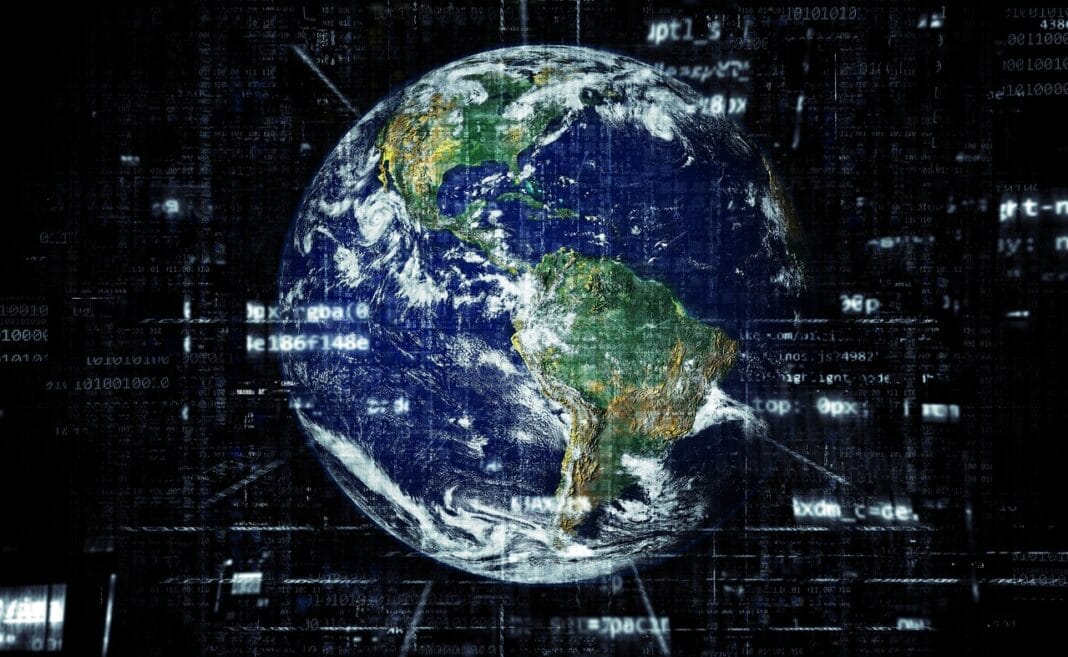Navigating the modern workplace requires a toolkit of essential applications, and at the heart of this toolkit lies office software. From crafting compelling documents to analyzing complex data and presenting impactful slides, office software empowers individuals and teams to communicate, collaborate, and achieve their goals efficiently. Selecting the right suite, however, can feel overwhelming. This guide will break down the core components of office software, explore available options, and provide actionable insights to help you choose the best solution for your needs.
Understanding the Core Components of Office Software
Office software isn’t just about word processing anymore. Modern suites encompass a range of applications designed to streamline various aspects of office work. Let’s examine the key components you’ll typically find.
Word Processing: The Foundation of Communication
At its core, office software almost always includes a robust word processor. This application allows users to create, edit, and format text-based documents.
- Features:
Text formatting (fonts, sizes, styles)
Spell check and grammar check
Headers and footers
Table creation and manipulation
Image insertion
Track changes and collaboration features
- Examples: Microsoft Word, Google Docs, LibreOffice Writer. A writer using Word might utilize the “track changes” feature when collaborating with an editor to ensure all edits are clearly visible. Someone creating a formal report in Google Docs might leverage the styles feature to maintain consistent formatting throughout the document.
Spreadsheets: Data Analysis and Organization
Spreadsheet software provides a powerful platform for organizing, analyzing, and visualizing data.
- Features:
Cell-based data entry and manipulation
Formulas and functions for calculations
Chart and graph creation
Data filtering and sorting
Pivot tables for data summarization
- Examples: Microsoft Excel, Google Sheets, LibreOffice Calc. A small business owner could use Excel to track sales data, calculate profit margins, and generate charts to visualize performance trends. An accountant might use Google Sheets to collaborate with colleagues on a shared budget spreadsheet.
Presentation Software: Delivering Impactful Messages
Presentation software enables users to create visual aids for presentations and speeches.
- Features:
Slide design and layout tools
Multimedia integration (images, videos, audio)
Transitions and animations
Presenter view for notes and timing
- Examples: Microsoft PowerPoint, Google Slides, LibreOffice Impress. A marketing team can use PowerPoint to create a visually engaging presentation to showcase a new product. A teacher can use Google Slides to create interactive lessons for students.
Other Essential Components
While word processors, spreadsheets, and presentation software are the core components, many office suites include additional tools:
- Email Clients: Managing email communication efficiently (e.g., Microsoft Outlook, Mozilla Thunderbird).
- Note-Taking Applications: Capturing and organizing ideas and information (e.g., Microsoft OneNote, Evernote).
- Database Management Systems: Storing and managing structured data (e.g., Microsoft Access, LibreOffice Base).
- Collaboration Tools: Facilitating teamwork and communication (e.g., Microsoft Teams integration, Google Workspace features).
Choosing the Right Office Software Suite
Selecting the best office software for your needs requires careful consideration of your requirements and budget.
On-Premise vs. Cloud-Based Solutions
- On-Premise: Software installed directly on your computer or server.
Pros: Greater control over data and security, potentially lower long-term costs.
Cons: Higher upfront costs, requires local installation and maintenance, limited accessibility from different devices. Example: Microsoft Office Home & Business (one-time purchase).
- Cloud-Based: Software accessed through a web browser or dedicated application.
Pros: Accessibility from any device with an internet connection, automatic updates, collaborative features.
* Cons: Reliance on internet connectivity, potential security concerns, subscription-based pricing. Example: Google Workspace, Microsoft 365.
Considering Your Needs and Budget
- Individual Users: If you primarily need basic document creation and editing capabilities, a free or low-cost option like LibreOffice or the free web versions of Microsoft Office or Google Docs might suffice.
- Small Businesses: Consider cloud-based solutions like Google Workspace or Microsoft 365 for enhanced collaboration and accessibility. Evaluate the number of users and required features to determine the most cost-effective plan.
- Large Enterprises: Enterprises often require comprehensive suites with advanced security features, integration with existing IT infrastructure, and dedicated support. Microsoft 365 Enterprise plans are often the best fit.
- Budget: Free options are available but may lack some features. Subscription-based services offer flexibility, while one-time purchases can be more cost-effective long-term.
Key Features to Look For
- Collaboration Features: Real-time co-editing, version control, and integrated communication tools are crucial for teamwork.
- Compatibility: Ensure the software is compatible with your operating system and file formats.
- Security: Look for features like data encryption, two-factor authentication, and data loss prevention.
- Integration: Integration with other applications and services (e.g., CRM, project management tools) can streamline workflows.
- Mobile Access: The ability to access and edit documents on mobile devices is essential for remote work.
Popular Office Software Options
Here’s a brief overview of some popular office software suites:
Microsoft 365
- Overview: A subscription-based service offering a suite of applications including Word, Excel, PowerPoint, Outlook, and Teams.
- Pros: Wide range of features, excellent collaboration tools, strong integration with other Microsoft products.
- Cons: Subscription-based pricing, reliance on internet connectivity for some features.
- Pricing: Varies depending on the plan, ranging from personal to enterprise options.
Google Workspace
- Overview: A cloud-based suite of applications including Docs, Sheets, Slides, Gmail, and Meet.
- Pros: Excellent collaboration features, seamless integration with other Google services, accessible from any device with an internet connection.
- Cons: Reliance on internet connectivity, limited offline functionality.
- Pricing: Subscription-based, with various plans for individuals and businesses.
LibreOffice
- Overview: A free and open-source office suite including Writer, Calc, Impress, Draw, Math, and Base.
- Pros: Free to use, compatible with various file formats, actively developed and supported by a community.
- Cons: Interface may feel outdated compared to paid alternatives, lacks some advanced features.
- Pricing: Free.
WPS Office
- Overview: A freemium office suite offering Writer, Presentation, and Spreadsheets.
- Pros: Free version available, compatible with Microsoft Office file formats, user-friendly interface.
- Cons: Free version includes ads, lacks some advanced features found in paid versions.
- Pricing: Freemium, with paid subscriptions offering additional features and removing ads.
Maximizing Your Office Software Productivity
Choosing the right software is only the first step. Here are some tips for maximizing your productivity with your chosen suite:
Learn Keyboard Shortcuts
- Mastering keyboard shortcuts can significantly speed up your workflow. For example, Ctrl+C (or Cmd+C on Mac) for copy, Ctrl+V (or Cmd+V) for paste, and Ctrl+S (or Cmd+S) for save are universally useful. Explore application-specific shortcuts to become even more efficient.
Utilize Templates
- Templates can save you time and effort by providing pre-designed layouts for documents, spreadsheets, and presentations. Most office software suites offer a wide range of templates to choose from. For example, use a pre-designed invoice template in Excel to quickly create professional-looking invoices.
Leverage Collaboration Features
- Take advantage of real-time co-editing, version control, and commenting features to streamline teamwork. Establish clear communication protocols to avoid conflicts and ensure efficient collaboration. In Google Docs, utilize the suggested edits feature to provide feedback and allow others to accept or reject changes.
Automate Repetitive Tasks
- Explore features like macros and scripting to automate repetitive tasks. This can save you a significant amount of time and reduce the risk of errors. For instance, create a macro in Excel to automatically format a data table according to specific requirements.
Stay Updated with New Features
- Office software is constantly evolving. Stay informed about new features and updates to take advantage of the latest productivity enhancements. Follow the software vendor’s blog or social media channels to stay updated.
Conclusion
Choosing the right office software is a critical decision for individuals and businesses alike. By understanding the core components of office suites, evaluating your needs and budget, and exploring available options, you can select the software that best empowers you to communicate, collaborate, and achieve your goals efficiently. Remember to continuously learn and adapt your workflow to maximize your productivity and stay ahead of the curve in the ever-evolving world of office technology.