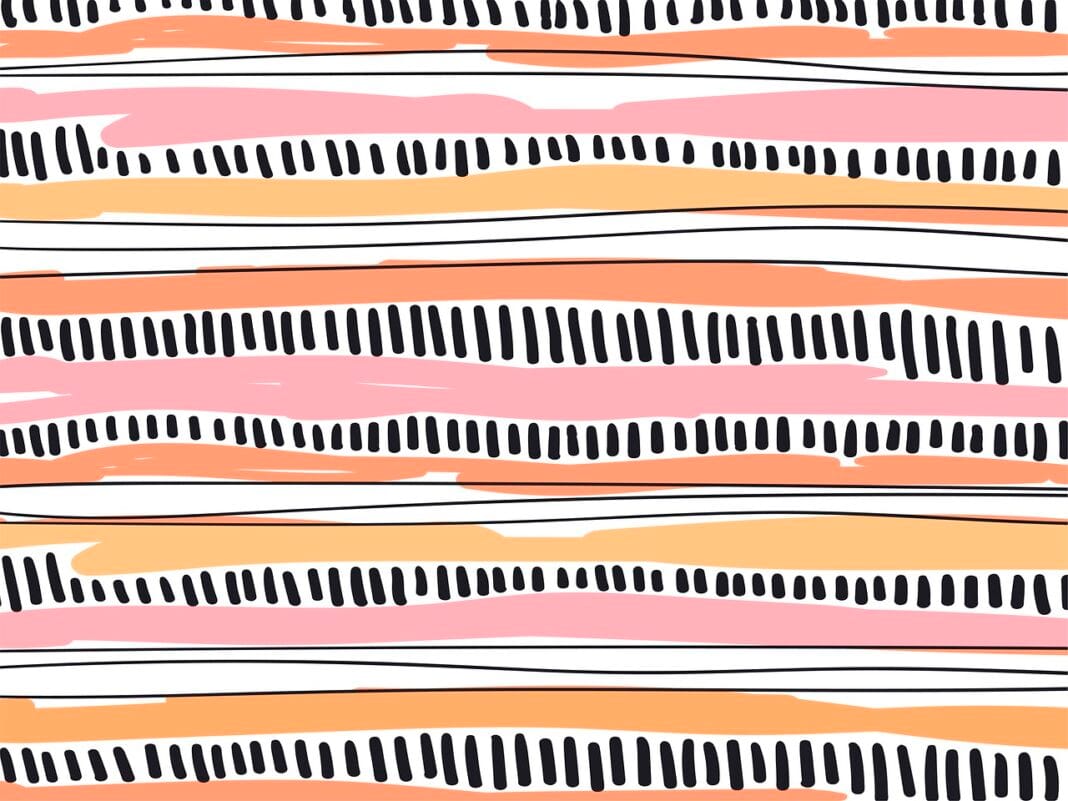Photoshop design stands as a cornerstone of visual communication in the digital age. From crafting stunning marketing materials to breathing life into imaginative concepts, Adobe Photoshop empowers designers to push the boundaries of creativity. This comprehensive guide explores the multifaceted world of Photoshop design, covering everything from fundamental principles to advanced techniques, ensuring you’re equipped with the knowledge to create captivating visuals.
Understanding the Photoshop Interface
Navigating Photoshop effectively begins with mastering its interface. Familiarity with the workspace and its various components is crucial for a smooth design workflow.
The Essential Panels
- Layers Panel: The heart of Photoshop, this panel allows you to organize and manipulate different elements of your design independently. It enables stacking, grouping, and applying effects to individual layers, offering unparalleled control over the final image.
Example: Imagine creating a poster. Each element (background, text, images) would reside on a separate layer. You can then adjust the opacity of the background layer, apply a shadow to the text layer, or easily move the images without affecting other components.
- Tools Panel: Houses a diverse range of tools for selection, painting, retouching, and more. Understanding the function of each tool and its variations is essential for executing design tasks efficiently.
Example: The “Clone Stamp” tool allows you to duplicate parts of an image, perfect for removing blemishes or extending patterns seamlessly. The “Brush” tool offers a vast array of options, from soft-edged brushes for blending to textured brushes for adding unique effects.
- Adjustment Panel: Provides non-destructive methods for altering the color and tone of your images. This panel includes adjustments like brightness/contrast, levels, curves, and hue/saturation.
Example: If an image appears underexposed, you can use the “Brightness/Contrast” adjustment to brighten it up without permanently altering the original pixel data. Using “Curves” offers more fine-grained control over tonal ranges.
Customizing Your Workspace
Photoshop allows you to personalize your workspace to suit your specific needs and preferences. You can rearrange panels, create custom keyboard shortcuts, and save workspace layouts for different types of projects.
- Benefit: A customized workspace can significantly improve your efficiency by keeping frequently used tools and panels readily accessible.
- Example: A graphic designer working primarily with web graphics might create a workspace with the “Web” preset, which optimizes the interface for web design tasks.
Mastering Fundamental Design Principles in Photoshop
Effective Photoshop design goes beyond technical skills; it requires a solid understanding of fundamental design principles. These principles guide the creation of visually appealing and impactful designs.
Balance and Composition
Balance refers to the distribution of visual weight within a design. A balanced composition creates a sense of stability and harmony.
- Symmetrical Balance: Achieved when elements are mirrored on either side of a central axis.
Example: A wedding invitation with the names of the couple centered and decorative elements mirrored on both sides.
- Asymmetrical Balance: Achieved when elements of differing weights are arranged to create equilibrium. This can create a more dynamic and engaging composition.
Example: A website landing page with a large image on one side and text and a call-to-action button on the other.
Color Theory and Application
Understanding color theory is essential for creating designs that evoke specific emotions and effectively communicate messages.
- Color Harmony: Refers to the pleasing arrangement of colors based on their relationships on the color wheel. Common harmonies include complementary, analogous, and triadic color schemes.
Example: Using a complementary color scheme (e.g., blue and orange) can create a vibrant and eye-catching design. An analogous color scheme (e.g., blue, blue-green, and green) can create a more harmonious and soothing effect.
- Color Psychology: Explores how different colors affect human emotions and perceptions.
Example: Red often conveys passion and excitement, while blue is associated with trust and stability.
Typography and Visual Hierarchy
Typography plays a critical role in conveying the message of a design and creating a strong visual hierarchy.
- Font Selection: Choose fonts that are appropriate for the target audience and the overall message of the design. Consider readability, personality, and pairing options.
Example: A serif font like Times New Roman might be suitable for a formal document, while a sans-serif font like Arial might be better for a website.
- Visual Hierarchy: Use typography to guide the viewer’s eye through the design and emphasize important information. This can be achieved through variations in font size, weight, color, and spacing.
Example: Using a large, bold headline to draw attention to the main message, followed by smaller, less prominent subheadings and body text.
Advanced Photoshop Techniques for Stunning Visuals
Once you’ve mastered the fundamentals, you can delve into advanced techniques to elevate your Photoshop designs.
Photo Manipulation and Retouching
Photoshop is a powerful tool for manipulating and retouching photographs. This includes removing blemishes, adjusting colors, and creating surreal or fantastical images.
- Frequency Separation: A technique that separates the texture and color information in an image, allowing for targeted retouching of each.
Example: This is commonly used to smooth skin while preserving detail in portraits.
- Content-Aware Fill: A feature that intelligently fills in selected areas of an image with surrounding content, making it ideal for removing unwanted objects or extending backgrounds.
Example: Removing a distracting power line from a landscape photograph.
Creating Composites and Mockups
Photoshop enables you to combine multiple images and elements into a single, cohesive composition. Mockups allow you to showcase your designs in a realistic context.
- Clipping Masks: Use a layer to define the visible area of another layer.
Example: Use text as a clipping mask to reveal an image within the letters.
- Smart Objects: Convert layers into smart objects to preserve their original data and allow for non-destructive editing.
Example: When creating a mockup of a website on a smartphone screen, use a smart object to easily replace the website image without distorting it.
Utilizing Filters and Effects
Photoshop offers a wide range of filters and effects that can add visual interest and enhance your designs.
- Blur Filters: Create depth of field, add motion blur, or soften edges.
Example: Use the “Gaussian Blur” filter to create a soft background effect that highlights the subject of a photograph.
- Distortion Filters: Warp and manipulate images in creative ways.
Example: Use the “Wave” filter to create a ripple effect in a water image.
Photoshop Design for Different Mediums
Photoshop is versatile, used for creating designs across various platforms. Optimizing your designs for each medium ensures they look their best.
Web Design and User Interface (UI)
Photoshop is a valuable tool for web designers, enabling them to create website layouts, user interface elements, and graphics.
- Slicing: Dividing a Photoshop design into smaller image files for use on a website. While less common now with the rise of UI/UX tools, it’s still used in certain situations.
- Optimizing Images for Web: Reducing file sizes to improve website loading speed. Tools like “Save for Web” offer options for compressing images without sacrificing too much quality.
Actionable Tip: Use PNG for graphics with sharp lines and text and JPEG for photographs to optimize for web viewing.
Print Design and Marketing Materials
Photoshop is also used for creating designs for print media, such as brochures, posters, and business cards.
- Color Mode: Ensure your document is set to CMYK color mode for accurate color reproduction in print. RGB is for screens.
- Resolution: Use a high resolution (300 DPI) for print designs to ensure sharpness and detail.
Social Media Graphics
Photoshop is a go-to tool for creating engaging graphics for social media platforms.
- Understanding Platform Dimensions: Each social media platform has different image size requirements. Create templates for different platforms to ensure your graphics are displayed correctly.
* Example: An Instagram post has different dimensions than a Facebook cover photo.
- Creating Eye-Catching Visuals: Use bright colors, bold typography, and high-quality images to capture attention in a crowded social media feed.
Conclusion
Photoshop design is a powerful and versatile skill that can open doors to countless creative opportunities. By mastering the interface, understanding fundamental design principles, and exploring advanced techniques, you can create stunning visuals that effectively communicate your message and captivate your audience. Whether you’re designing for web, print, or social media, Photoshop provides the tools and features you need to bring your creative vision to life. Continuously practice, experiment with new techniques, and stay up-to-date with the latest Photoshop features to hone your skills and become a proficient Photoshop designer.