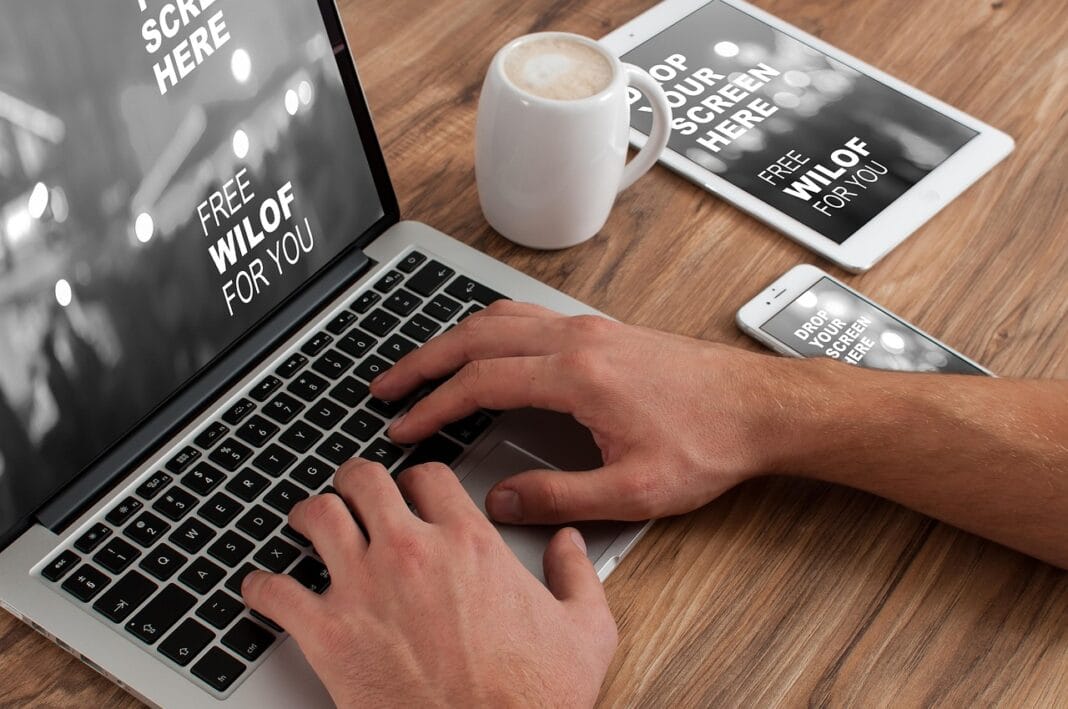Unleash the power of efficiency and consistency with Microsoft Word templates. In today’s fast-paced world, time is a precious commodity, and using pre-designed Word templates can dramatically streamline your document creation process. Whether you’re crafting professional reports, eye-catching resumes, or essential business letters, Word templates offer a head start, ensuring a polished and professional finish every time. This comprehensive guide will explore the world of Word templates, revealing how they can revolutionize your workflow and enhance your document creation capabilities.
What are Word Templates and Why Use Them?
Word templates are pre-designed document formats that contain a basic structure, formatting, and sometimes even placeholder text. They allow you to create new documents quickly by simply filling in the blanks, rather than starting from scratch each time. Think of them as blueprints for your documents, providing a consistent and professional foundation.
The Benefits of Using Word Templates
- Save Time: The most significant advantage is the time saved. No more fiddling with margins, fonts, or styles every time you create a document. The groundwork is already laid.
- Maintain Consistency: Templates ensure consistency in branding and style across all your documents. This is crucial for businesses aiming for a professional and unified image.
- Improve Accuracy: By providing predefined layouts and placeholders, templates reduce the chance of errors and omissions.
- Enhance Professionalism: Pre-designed templates often incorporate professional design elements, elevating the visual appeal of your documents.
- Increase Productivity: With templates, you can focus on the content rather than the formatting, leading to increased productivity.
- Accessibility: Many templates are designed with accessibility in mind, ensuring your documents are usable by everyone.
For example, a small business can use a branded invoice template to ensure all invoices sent to clients have a consistent and professional look, enhancing brand recognition and simplifying the billing process.
Finding and Accessing Word Templates
Microsoft Word offers a vast library of templates directly within the application. You can also find templates online from various sources.
Accessing Built-in Templates
Downloading Templates Online
- Microsoft’s Official Template Website: Microsoft offers a wide range of templates on its website (often linked from within the Word application).
- Third-Party Template Providers: Many websites specialize in providing both free and premium Word templates. Be sure to verify the reputation and quality of the provider before downloading. Example: Envato Elements.
- Caution: When downloading templates from the internet, always be cautious about the source. Scan downloaded files with antivirus software to protect your computer from malware.
A student looking for a report template might search for “academic report template” on Microsoft’s website to find a suitable design with pre-formatted sections for an introduction, methodology, results, and conclusion.
Customizing Word Templates
While templates provide a great starting point, you’ll often need to customize them to fit your specific needs.
Changing Fonts and Colors
Adding or Removing Sections
- Adding Sections: Simply insert blank pages or copy and paste existing sections, then modify the content as needed.
- Removing Sections: Select the section you want to remove and press the “Delete” key. Be careful not to delete essential formatting elements.
Inserting Your Logo and Branding
A marketing team using a brochure template might customize it by adding their company logo, brand colors, and specific product images to create a marketing piece that aligns perfectly with their brand identity.
Creating Your Own Word Templates
Creating your own templates allows you to tailor them precisely to your specific needs and workflow.
Setting Up a Template
Saving as a Template
Using Your Custom Template
An HR department could create a custom employee performance review template with pre-defined sections for goal setting, performance assessment, and development plans, ensuring consistency and thoroughness in the review process.
Advanced Template Features
Word templates also offer advanced features that can further enhance their usability and efficiency.
Using Content Controls
- What are Content Controls? Content controls are interactive elements you can add to your template, such as text boxes, drop-down lists, date pickers, and checkboxes. They make filling out the template easier and more structured.
- Adding Content Controls: Go to the “Developer” tab (if you don’t see it, go to File > Options > Customize Ribbon and check the “Developer” box). Use the controls in the “Controls” group to add different types of content controls to your template.
- Customizing Content Controls: You can customize the appearance and behavior of content controls, such as setting default text or limiting the length of input.
Macros in Templates
- What are Macros? Macros are small programs that automate repetitive tasks in Word. You can embed macros in templates to perform actions like automatically formatting text or inserting specific content.
- Creating Macros: Go to the “View” tab and click on “Macros.” Record a new macro by clicking “Record Macro,” performing the desired actions, and then stopping the recording.
- Attaching Macros to Templates: Save the template as a “Word Macro-Enabled Template (*.dotm).” Assign the macro to a button, menu item, or event (e.g., when the document is opened).
For example, a law firm could create a contract template with content controls for client names, dates, and specific clauses. Macros could be added to automatically insert standard legal disclaimers or format the document according to the firm’s style guidelines.
Conclusion
Word templates are powerful tools that can significantly improve your document creation process, save time, ensure consistency, and enhance the professionalism of your work. Whether you’re using built-in templates, downloading them online, customizing existing templates, or creating your own from scratch, mastering the art of Word templates is an investment that will pay off in increased efficiency and higher-quality documents. Embrace the world of Word templates and unlock your document creation potential today!